Let’s get this out of the way up front: Windows 8.1 is not going to change how you feel about Microsoft's current PC operating system. If you were looking for radical overhaul of 2012’s Windows 8, or a retro throwback to Windows 7, this isn't it.
Instead, this modest update for 2013 is a series of generally positive tweaks and updates to Microsoft's forward-thinking OS, and a clear attempt to change the tenor of the conversation about Windows 8. So much so, that from the hype coming out of Microsoft and some of its hardware partners, you'd think that Windows 8.1 was a completely new product, instead of simply the kind of rolling OS update we've all become used to from both Windows and OS X. (In other words, think “Windows 8, Service Pack 1.”)
What you’re left with is an OS that still feels like an awkward compromise between the traditional “desktop” Windows and the touch-centric, tablet-optimized future that looks and feels exactly like Windows Phone. That said, the current generation of available hardware -- laptops, hybrids, tablets, and even touch-screen desktops -- is markedly better and more diverse this time around.
If you're looking for the executive summary, it's this: Current Windows 8 users should grab this free (for current Windows 8 users, $119 if you don't already have Windows 8), and useful, update without delay. It's a no-brainer. If you have a legacy Windows 7 system and haven't taken the Windows 8 plunge yet, there's still no reason to. And finally, if you've been holding off on a new PC purchase hoping Windows 8 gets "fixed" to your satisfaction, this isn't going to turn you into a fan, but Windows 8 has already the default on nearly every new PC for the past year, so you're only delaying the inevitable.
Fixing a perception problem
The problems with Windows 8 are many, in both perception and execution, so it's understandable that Microsoft would like a reroll on its grand experiment. From the perception side, Microsoft has managed to earn Windows 8 wide-reaching name recognition, an important goal for any consumer brand. Unfortunately, many who know the name have a negative association with it, and only know it as something to be avoided. In some cases, that's because of a poor initial hands-on experience, but more likely because of bad word of mouth, or just because the tile-based interface doesn't fit their existing definition of how a computer should work.
A bit of a rebranding is in order, at least based on the number of reader comments and e-mails I've seen asking if a particular system can be ordered with Windows 7, or proclaiming that they're holding off on buying a new PC because they're wary about Windows 8.
But the issues Microsoft hopes to address in Windows 8.1 aren't entirely about poor public perception. The switch to a tile-based, largely app-based, interface is a radical one for PCs, even if tablet and phone users have been living that way for years. It deserves credit for breaking away from the desktop and folder-based structure in use since the early days of Windows, and shows an understanding that both computer hardware, and the way we use computers, has changed radically since the Windows 3.X days.
Serving too many masters
The ambitious plan for Windows 8 was that one OS would be equally at home on 27-inch all-in-one PCs, 8-inch tablets, 13-inch flip-and-fold hybrids, midsize non-touch laptops, and everything in between.
What happened in reality is that Windows 8 tried to shoehorn the same software into too many disparate types of hardware, a problem awkwardly semi-solved by including both the tile-based Windows 8 interface and a largely separate traditional desktop mode (so separate that it required its own siloed version of IE10).
In the end, Windows 8 didn't fully align itself with either the traditionalists or the growing tablet/touch movement, and Windows 8.1 does little to fix this underlying problem. You still have an OS that's afraid to fully commit one way or the other.
The tile interface, originally called Metro, isn't flexible enough for many of the more traditional PCs still being made and sold. Without a touch screen, many of its basic navigation functions are laughably difficult to use, requiring unintuitive mouse or touch-pad gestures and swipes, and keeping relevant information off the screen in favor of a streamlined, low-information view. Seriously. Have you ever tried to check the battery life remaining on a Windows 8 tablet or laptop? How about seeing what programs are running, or what Web pages are open in your browser? All require swiping and clicking, not an optimal situation, especially for an on-the-go tablet that you might be one-handing while moving through a busy sidewalk, warehouse, or office.
At the same time, the desktop mode, which resembles the desktop in Windows 7 or other previous versions of Windows, lost just enough functionality in the original version of Windows 8 to be frustrating. Many have lamented the loss of the catchall Start button, even if most of the complainers likely never used it half as much as they now claim. It makes a comeback of sorts in Windows 8.1, with a new icon in the bottom-left corner of the desktop screen. It's called the Start button, but shares little behavior with the classic version.
Welcome back, Start button
The default action when clicking or tapping on the Start button is to take you into the tile interface view, the same task you can accomplish by tapping on the Windows key on your keyboard, the Windows button on nearly every hybrid and tablet, or the Windows icon in the Charms bar that pops up on the right side of your screen. It's exactly the sort of passive aggressive "compromise" that backs up claims that Microsoft has lost touch with what consumers want. Either that, or a street corner three-card Monte game of "find the Start button."
As annoying as that is, right-clicking on the new Start button reveals a wealth of actually useful options. A long menu pops up, listing access to the Control Panel, Task Manager, Device Manager, a CMD prompt, search, and more. Basically all the features that I, as a PC reviewer, use all the time, although even casual consumers will appreciate easy access to some of these menus on occasion.
Besides the new Start button, there are several other noteworthy updates and additions that come along with Windows 8.1, many of them detailed in our earlier hands-on coverage here, with my picks for the most important below.
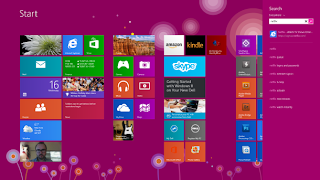
Comments
Post a Comment